Adding Device
You have two options for adding a new device into ArraNMS. You can
add a device via the cli or by using the WebUI.
CLI
Using the command line via ssh you can add a new device by changing to the directory of your ArraNMS install and typing (be sure to put the correct details).
./addhost.php yourhostname [community] [v1|v2c] [port] [udp|udp6|tcp|tcp6]
As an example, if your device with the name mydevice.example.com is
configured to use the community my_company using snmp v2c then you
would enter:
./addhost.php mydevice.example.com my_company v2c
Please note that if the community contains special characters such as
$then you will need to wrap it in'. I.e:'Pa$$w0rd'.
WebUI
Using the web interface, go to Devices and click Add Device. Enter the
details required for the device that you want to add and then click
'Add Host'. As an example, if your device is configured to use the
community my_company using snmp v2c then you would enter: SNMP
Port defaults to 161.
By default Hostname will be used for polling data. If you want
to get polling Device data via a specific IP-Addresse (e.g. Management IP)
fill out the optional field Overwrite IP with it's IP-Addresse.
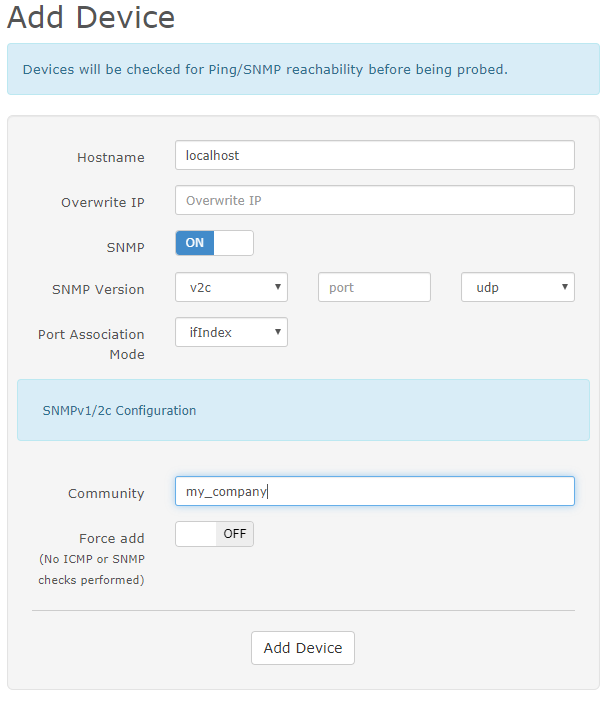
Ping Only Device
You can add ping only devices into ArraNMS through the WebUI. When adding the device switch the SNMP button to "off". Device will be added into ArraNMS as Ping Only Device and will show ICMP Response Graph.
- Hostname: IP address or DNS name.
- Hardware: Optional you can type in whatever you like.
- OS: Optional this will add the Device's OS Icon.
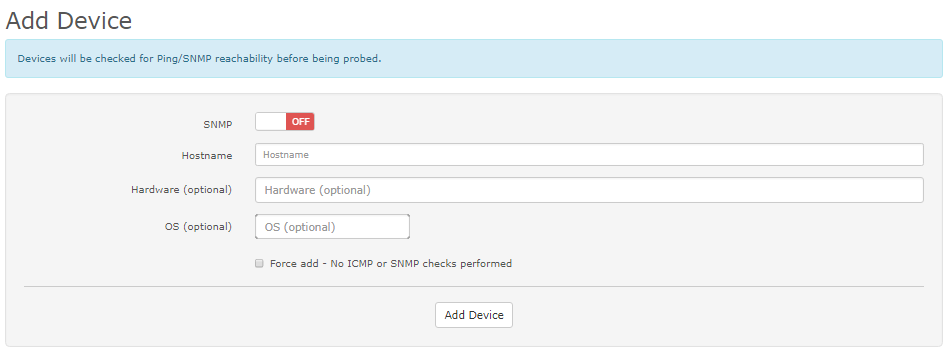
If you would like to add devices automatically then you will probably want to read the Auto-discovery Setup guide.